
The most comprehensive review of the 2 best productivity apps in the world: Ticktick and Todoist.
TickTick and Todoist are the 2 top productivity apps of the past few years. They both have a ton of features, a ton of users, and a big fanbase. When it comes to using technology for productivity, less is always more, so keeping your number of tools to a bare minimum is a must.
If you’re interested in productivity apps and how they compare to each other, this article is for you. You may be thinking of changing how you organize your productivity digitally. Maybe you’re already in the midst of shuffling things, migrating things from one platform to the other. Or maybe you’re not there at all yet, and you don’t even know what app to start with.
This article will help you make the right decisions and/or learn everything you need to know about the following:
Discover how I use the tool in my daily life, and how I pair it with my favorite weekly time management technique (168 hours). Everything is broken down in 8 different video chapters. Use code %TWENTY% at checkout.

This article covers the use of both apps on desktop, because my laptop is where I get my work done 99% of the time, and I mostly work form home. Looking at the desktop version of both apps face to face, it’s quite similar:


There are slightly more options available in the left menu in TickTick, and the right part of the screen is kept to view the details of a task by just clicking on it. In Todoist, clicking on a task to view its details opens a new window.
Both apps have a wide variety of themes available, with TickTick offering slightly more. I use the dark theme for all my apps and never go with anything fancy:

As an example, here is what the “Edit Task” window looks like on both platforms (more on task editing later):


Overall, the Todoist interface does feel slicker to use. Things are more spaced out, information hierarchy tends to make more sense. TickTick has more of a “V1” feel. They do always release a lot of cool new features, but the design is not as user-friendly as in Todoist, it’s still a little too juvenile.
It’s interesting to note that this can also be seen on the websites of the 2 apps. Todoist is on point, has a nice identity, and feels trustworthy. TickTick uses simple device mockups and fails to create a true identity around their features. It’s a little too cold, a little too simple. But there’s always room for improvement.
In the overall interface category, Todoist wins with a slicker look, a more airy and intuitive interface.

The list view is the most basic way of getting a glimpse of your todos for the day, the week, the month… It’s like a vertical timeline, and it’s vital.
This is what it looks like in both TickTick and Todoist:


The inbox is the same for both apps: it’s where you get a glimpse of absolutely all your tasks, whether they’re due today, tomorrow, in a year, or if they were due last week. In both apps, overdue items get bumped up to the top of the inbox. You access an inbox task details by clicking on it. No major difference here.
The today list contains your tasks for the day, and here there is a big difference between the 2 apps. In Todoist, your overdue items get bumped up to the top of your list, even if they’re from 2 weeks ago. I personally find that very annoying, and a lot of people have mentioned that online too. It clutters your overview of the day.
In TickTick, your overdue tasks also get bumped up to the top of your Today list like in the Inbox, but you can choose to completely hide them in a folding menu. Everything else below that will be stuff that’s actually relevant for the day. That’s much better.
In Todoist, there is in my opinion a semantics issue with the Upcoming view. We all of the sudden go from a master vertical list that’s easily scrollable to a mix of calendar view and vertical scroll.

I understand the intention of getting a glimpse of each upcoming week one by one, but this feature is called a calendar, and it should have its on dedicated section inside the app (we’ll get to that shortly).
Plus, the calendar/list combo is not functional. You don’t have the option to see previous weeks, only future ones. Again, the overdue items are cluttering up everything, and they get moved to the current day in the calendar indefinitely. It’s confusing.
In TickTick, Upcoming is called Next 7 days. Again, you can if you want see your overdue items, but you also have the option to quickly hide them in a folding menu. The whole layout is vertical only, the timeline is split by day, and there’s no confusion with a weekly horizontal calendar view.
In the list view category, TickTick wins with a better structure.


The calendar view is an absolute essential. It’s nice to get a list of the things I have to do, but I need to be able to see what task goes where in my week, my month. I also like to be able to re-arrange my tasks on the go, to drag and drop them from one day to the other.
This is what the calendar view looks like in both apps:


You might be surprised to see that the Todoist calendar is in fact a Google Calendar. That’s because the app still (after many feature requests) doesn’t have a built-in calendar view. The way it works is by connecting it to your Google Calendar, and syncing your tasks from inside the app. This causes various issues.
First, syncing delays. If you like shuffling your tasks around like I do, trying out different ways of organising, Todoist won’t keep up. There is a delay (that can be pretty long) to refresh both the Todoist tasks list and the Google Calendar, it’s not efficient or user friendly at all.
Second, there is no way to check off an item from Google Calendar. If I have a task set for 10am on Friday and I’m done with it at 10:30am, then I’ll want to check it off. But when I planned for this task I set it to last for 1 hour, so now it’s still showing in my calendar. If I delete it, well it will be gone, it won’t count as done. So I have to go in Todoist and check it off, and this might conflict with the duration of the event in Google Calendar.
Third, it creates a mix of Google Calendar meeting events and Todoist tasks, which quickly becomes impossible to manage. I use Google Calendar at my office job, and my own app for my personal work. So I need 2 completely independent systems. Sure, I could log out of my office Google Calendar and login to my personal one, to then set up Todoist to sync with this one and not the other one, but it’s just a hassle. It would be much better if Todoist had its own dedicate calendar module.
TickTick has that, and it’s honestly the best thing since sliced bread. The TickTick calendar doesn’t use any external third party to integrate. It’s inside the app, and it won’t conflict with my Google Calendar from the office.
When I move a task around in my TickTick calendar, it gets updated instantly in the various lists across my account, there’s no delay. I can choose to have tasks set as 2 types of events in the calendar:
Normal tasks show up at the top of the day in a separate section, and events display like in a normal calendar.

There are 3 view modes in the calendar: day, week, and month.

You can choose to color code your tasks and events in the calendar based on a number of criteria:
For instance, in my calendar, all the red events are important. The green ones are articles I have to write. Yellow is the color of email tasks…
Finally, TickTick has one of my favourite calendar options of all time: Arrange tasks. I can display my list of tasks on the right of the calendar, and drag and drop them straight from the list to the calendar. I can choose what tasks to display in the list: overdue items, only specific project items… This option is especially amazing for rescheduling overdue items because you can see how much of your week is already packed versus how much you have to add to it.

This option also converts tasks to events automatically. If I want to drag a task to the calendar and extend its duration (default is 30 mins), it will get updated in all my lists across the platform as well.
In Todoist, the arrangement of tasks is pretty limited since there is no integrated calendar. The closest thing to that option can be found in the Upcoming view, where items can be easily dragged from one day to the next. But again, there is a confusion between drag and dropping items vertically to move them from one day to the next, and then having to use a horizontal timeline to go through the week. It doesn’t make a ton of sense.
For the calendar view, TickTick wins hands down. The Arrange Tasks functionality is especially amazing.


Natural Language Processing (commonly abbreviated as NLP) is an extremely complex subfield of linguistics that focuses on the interactions between software and human language, with the goal to make software able to understand instructions in the most natural, human way possible.
In the case of time management apps, NLP can be used to make the software understand a full-written sentence like this:
And take the subsequent action: add a “Chess club” even in the calendar, next Tuesday, at 6pm. Think of it as Alexa from Amazon or Google Home, but in a written format.
I don’t use NLP that much at all, because I like to work visually, with a calendar and a list. From what I’ve seen, it looks like Todoist might have a slight edge over TickTick here. I tried a few different examples, and both apps digested them pretty easily. The only thing is that shortcuts are different. For instance, he hashtag key is used to choose a list in Todoist, while it is used for tags in TickTick.
The readability of the information that gets parsed from the sentence is also better in Todoist. This is what the sentence “Chess club, next Tuesday at 6pm” looks like in Todoist and TickTick:


For NLP, Todoist wins with a clearer visual output and a better NLP technology.

Filtering is very important in time management apps, because it’s what allows you to see your workload from different angles. You can decide to only see tasks from a specific project, due on a specific date, or to only see overdue tasks…
Filtering and labelling in general is a very broad feature that encompasses a ton of different options, for both TickTick and Todoist. From a general point of view, they’re pretty similar. They both allow the user to filter tasks:
What I want to focus on here is custom filtering. Filters that allow us to request things like:
In TickTick, custom filtering is done through something called Smart Lists, and a very intuitive builder that has 2 modes: Normal, or Advanced.
In normal mode, this is what our request would look like:

Pretty simple right? I prefer to use the Advanced mode because I like the conditional logic approach more. This mode will please coders and analytical people. Here is the same request in Advanced mode:

Once you’ve set this up, you can access your newly created filter like any other list inside the app.
In Todoist, things are not that simple. Custom filtering there is done through Filter queries, which are not the most intuitive. You have to know the “query language” understood by Todoist to be able to set a custom filter. There’s no other way around it. Here is what the custom filter interface looks like:

The “filter query” field is where you have to literally type your query, using predefined keywords you have to know by heart, such as:

One more thing on filtering. In TickTick, you can use your custom filter in the calendar too. Meaning, only display events that match the criteria of the smart filter. This feature is amazing because it enables you to zero in on important stuff, and to estimate how much time you have for it right away.
In Todoist, well you can’t do that because it doesn’t come with an integrated calendar.
For filtering, TickTick wins with an easier interface and the option to use filters in the calendar.


Again, I use my productivity app almost only on my laptop, so the minimised view is useful for me to get a quick overview of where I am on my timeline, or to quickly access specific features.
In both apps, the minimised view is symbolised by a little icon in the top bar of the screen (at least on MacOS):

In the TickTick minimized view, you can choose to display tasks based on 3 options:
You can also choose a sorting criteria straight from that little window:

You can also activate a Pomodoro timer or a stopwatch. I don’t use the Pomodoro timer that much, but I should more, because TickTick makes it so easy to use and track your productivity. When I hit start on the timer, the default Focus soundtrack starts. You can choose between many from the settings of the same minimised window:

As an extra, you can even choose the specific task you want to focus on for the next 25 minutes, by clicking on focus above the timer:
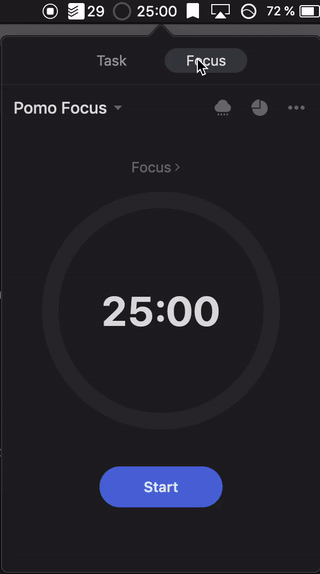
Finally, when in timer mode, the TickTick icon switches to… a timer.

In Todoist, the minimised view is way too basic in my opinion. All you get is your overall number of tasks left for the day, regardless of projects, overdue items, priorities… Everything is added up together, and there’s no filtering option.

Both apps have a handy shortcut option to add a task from anywhere on your laptop, as long as the app is running in the background. In TickTick, the shortcut is CMD+Shift+Q. In Todoist, it is CMD+Shift+A, but it doesn’t work on my laptop, not sure why. This is what the shortcut displays for both apps:


For the minimised view, TickTick wins with more options and a really nice timer option.


Kanban boards are a very popular way of managing projects. Items of a project are represented by cards, and steps of the projects are represented by columns. A card moves from one column to the next as the overall project moves along. The system was developed by Toyota Automotive in the 1940s.
Both apps give you the option to switch from a simple list view to a Kanban view, for any project. Here is what it looks like in TickTick:

In both apps, the confusing element is that you can move items from one column to the other, but an item is never done until you check it off. For me, it’s a weird mix. It would be easier if one column automatically marked done any item that got moved into it.
One important thing to note in Kanban views is that for both apps, the vertical columns you add to define the steps of your projects translate into list sections when in normal view mode:


Once you get into the Kanban view, you can move your tasks around the column, horizontally:

In both apps, you can sort items within a column based on different criteria (below sorted by date):

And in both apps, you can show the completed tasks within each column:

Again, for me this is confusing, because the core principle of Kanban is that things get moved from one column to the other until they’re done, so the user shouldn’t even be able to mark something done in, say, the first column of a project.
The Kanban view are essentially the same in both apps. Therefore, we’ll call it a tie in this category.

Sometimes you will want to add more details or context to certain tasks. That’s when you need to edit a task. In both apps, you do so by clicking on the task name. In TickTick the editing options will show on the right side of the screen, and in Todoist a window will pop up:

In Todoist, the window is split in 3 tabs, where you can:
And that’s about it really. You can of course change the tags, the priority, the parent lists… With all the default options you get when adding a task from the main screen:

In TickTick, you get the same, but laid out differently. For instance, the task timeline is found at the bottom of the window, in the 3-dot menu:

There is one area where TickTick takes a major lead. From the side task editing section, you can click on this little editor icon at the bottom:

From there, you get full access to a ton of basic editing options, which enable you to write in your task like you would in a normal text editor. You can format titles with 3 types of headings (H1, H2, H3), you can bold things, add bullet lists, numbered lists, underline, strikethrough, add horizontal lines to divide content, add code, links, highlights… You can even switch to full screen, and then it really looks like you’re in a text editor:

I personally think this option is amazing, because it basically gives limitless editing possibilities. However, when it comes to simple task-splitting, I prefer to use the simple top-right toggle in the task editing window:

This, by the way, disables the custom editor altogether. But for users who prefer to lay out information in one big task with more details and potentially a lot of subtasks, this editor is amazing.
For editing tasks, TickTick wins hands down.


Folders are used to organize your projects (or lists) which contain your tasks. The folder options are almost the same in both apps, except Todoist allows for up to 2 sub folders per folder, and TickTick only allows for simple folders.

It’s not a huge deal breaker because you can always use tags and custom filters to make up for the folders, but it’s always a nice extra to have.
For the last reason mentioned above, in the folders category, Todoist wins.

In both apps, you have the option to save a task as a template. I personally don’t use this option a lot, because as I said I prefer to create a lot of tasks for one big project than to log a lot of things under one task.
Templates work the exact same way in both TickTick and Todoist. Once you’re done with laying out your task, save it as a template so you can use it at a later stage by important it again. In Todoist, templates are saved as external .CSV files. In TickTick, they’re saved internally and accessible from the templates window, which is a little more convenient:

This takes me back to the TickTick task editor. I can totally see why a user would be interested in saving for instance a journaling template as a task:

Everyday, fill out the journaling, mark it as done, and then you can always get back to it with the “Show completed” option. But if the journaling is a recurring task you do everyday, then you can set the task to repeat automatically, without the need for a template.
As another example, a user might be interested in saving a project template:

But again, instead of saving a whole project layout in one task, why not organize the project with lists, folders, and tags, using the app to its full potential?
It’s worth noting that because of the extensive text editor feature for tasks in TickTick (which I covered in the previous part), there are a lot more ways to be creative with templates in TickTick than in Todoist. But strictly speaking in terms of template feature, both apps offer the same.
In the templates category, for the reason mentioned above, we’ll call it a tie.

I won’t count this feature in the final points count, because Todoist doesn’t have anything in the way of a Habits feature to put it up against TickTick. Still, I thought it would be nice to show what TickTick has to offer to structure your habits better.
Habits are an inherent part of time management and organisation, so it’s really nice to be able to keep track of them next to todos, under the same platform. Habits can be accessed from the left sidebar in TickTick. From there you get an overview of all the habits you put in:

To add a habit, you click on the + sign in the main screen, and you’re prompted with this window:

The setup is straightforward because a habit is pretty simple: do the same thing, at the same given time, on a given frequency (3 times a week, once a month…). As a bonus, you can choose a cool little icon for your habit:

You check off a habit by clicking on one of the circles next to it. But the feature doesn’t stop there. You’re then prompted with a feedback window, with the option to log your state of mind and any extra thoughts you may have. Exactly like journaling. That’s very cool:

Finally, in the far right side of the screen, you’ll find your habit stats. Monthly check-in rate, total check-ins, best streak, current streaks… You also get a full overview of your habit log on a vertical timeline, below the main stats. That is super nice too:

One last thing about habits in TickTick. In the feature settings you can choose to display habits on the calendar. TickTick will then automatically calculate where they should show on the calendar view, and you’ll have the option to check off your habits straight from there.
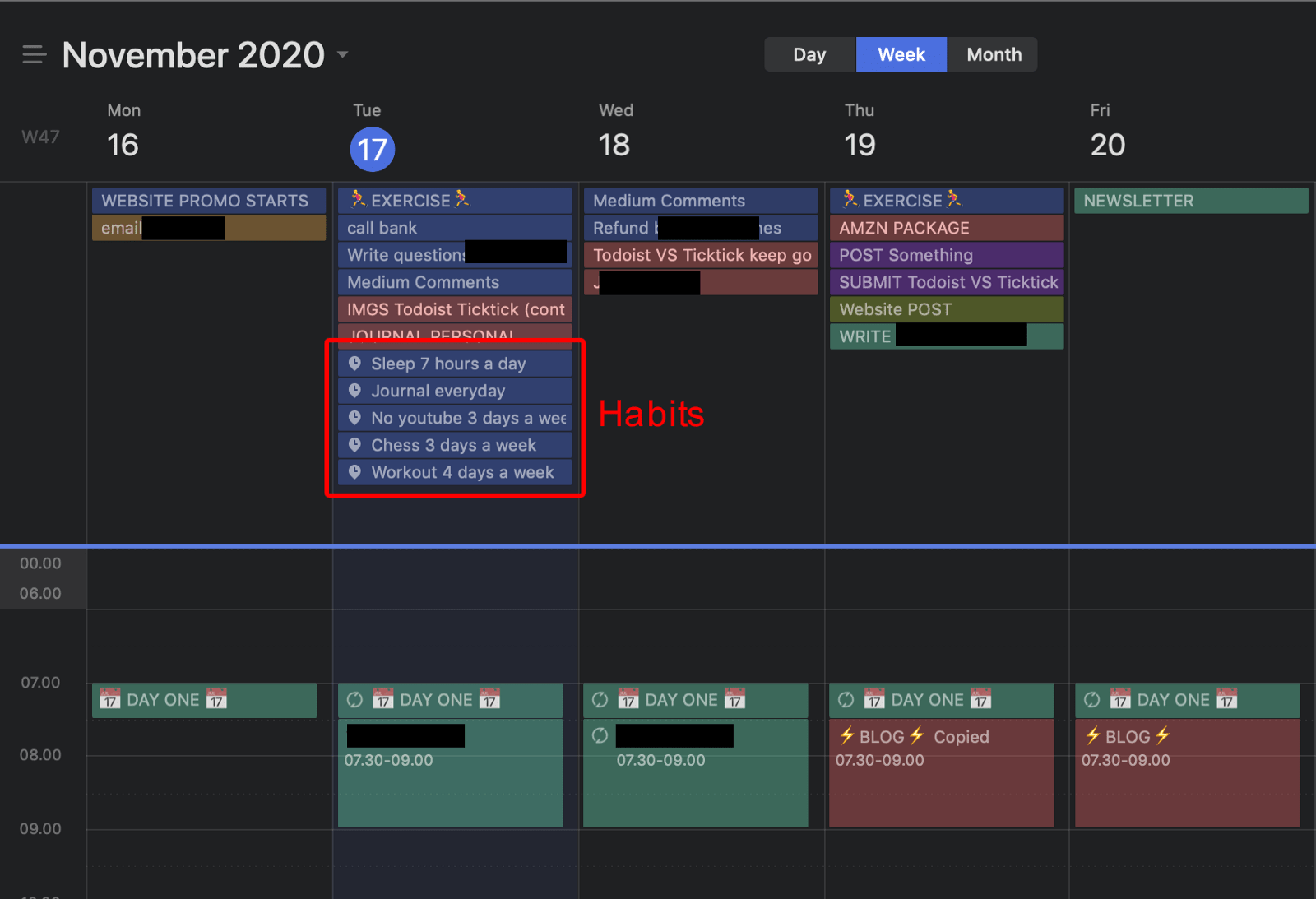
That’s it for the bonus feature! I wrote an exhaustive review of the habits feature in TickTick in this article if you’re interested in learning more about it.

Category
Overall interface
List view
Calendar view
NLP
Filtering
Minimized view
Kanban boards
Tie
Tie
Editing tasks
Folders
Templates
Tie
Tie
TOTAL
5
3
Todoist is a very popular tool because its design tends to be more appealing, its website is more engaging, and it has more social proof online. But I believe TickTick does a better job at providing exhaustive features for all types of use cases. Plus, it’s picking up steam in the influencer game as well, with famous users like Marquees Brownlee:

I think TickTick is definitely here to stay, and it’s only a matter of time before it reaches the same level of popularity as its big brother Todoist. Whatever tool you decide to use in the end, stay productive, stay healthy, and don’t forget to have breaks once in a while!
So, Ticktick or Todoist? Let me know which tool you chose in the comments section! Also, don’t forget to check out my video courses down below!
Discover my Skillshare courses on Journaling, Time management, Mindfulness, Productivity & more. The best part about them? They’re free to watch! Hope you enjoy!

Simply enter your email below, and you’ll receive your 1-month Premium Trial for Ticktick right away! Enjoy!

I released an updated edition of the freebie you just downloaded. It contains 75 interviews, 200+ pages of content, and over 100 book & tool references! Get 20% off instantly with code %TWENTY% at checkout!

Thanks so much for your email! I’ll reply as soon as I can, look forward to hear from me within a week!
18 Comments
Great comparison, but you missed a few things!
What Todoist also does better:
– Lets you quick add to sections and shows the project AND section name in lists like Today.
– Lets you add an ‘add task’ widget on your iPhone.
– Has a discount for non-profit workers as well education (TickTick is education only)
What TickTick also does better:
– Has a notes field as well as comments. Todoist does not.
– Has a lot more colours and also lets you choose ‘no colour’ if you prefer for lists or tags.
– Has nested tags.
– The templates really don’t work the same at all – Todoist has templates for projects (ie lists), TickTick has individual task and note templates.
– Has a percentage indicator (automatic on tasks with checklists or you can slide it across manually)
– Has a ‘plan your day’ feature
– Rememebers your sorting choices and applies them to new tasks that you add
Hey Gashlycrumbles! Thanks a lot for pointing those out, it’s always great to get insights from people who read my content and have tested the tools themselves! I may release an update to this article in the future, keeping up with updates and new releases is important! Thanks again for your feedback, and have a great day!
Hi Joseph! It is a comprehensive comparison between those apps. Right now, I am struggling use the any do because of their calendar system is very weird, so looking for the alternatives to switch. After reading your articles, I think I am going to choose ticktick over my any do. Again, thank you for giving a comprehensive comparison.
Hey Lawrence, thanks so much for your comment, and I’m glad you were able to find value in my content! I wish you great success whatever tool you choose to use in the end, have a great day!
very helpful review. thanks.
Hey Rob! Thanks a lot for your feedback, it means a lot! Hope you have a great day!
This is what a review should look like. Wow. Super thorough, feature by feature. I’m a big fan of Todoist, and I would have liked to see the integrations comparison because Todoist has to win hands down (not including third party apps like Zapier, but maybe then too). But, my huge grievance with Todoist is not having a native calendar, so I had switched to 2Do. And I loved 2Do but when they lost the CalDav integration, it led me to looking for a replacement. This definitely makes me ready to give TickTick a try. I wonder if they have geofencing built in, which I use like once a year but I think is pretty cool.
Hey Tanya! I totally agree with you that the fact that Todoist (and many other productivity apps) doesn’t have a native calendar feature is a big roadblock in terms of productivity. In terms of integrations, as you point out these days Zapier makes very easy to connect so many apps together, so it must be kind of even there. I’m not sure about the geofencing option you’re mentioning, but you can also send feature requests to the Ticktick team! Thanks a lot for your comment and for taking the time to check out my content, have a great rest of your day!
I have been going back and forth between TickTick, Todoist, and Memorigi. Though Todoist and Memorigi look better visually, I feel that functionally TickTick beats the other two. I wish that the developers of TickTick would hire a really great designer to make the app look more up to date and include Material You coloring while they are at it.
Hey Shelly! I hadn’t heard about Memorigi, it does indeed look pretty cool. I think you’re right, Ticktick has so many features that it usually beats the competition, even if the design is still not up there. Thanks a lot for your feedback, hope you have a great day!
Awesome comparison! Thanks so much for this! One thing though: TickTick can create TASK templates (save your task as a template) whereas Todoist only allows you to save a “project” (or list) as a template as far as I know.
Hey Willow! Thanks a lot for your kind words, it means a lot, and I’m glad you found value in my article!
You have beautifully explained, Brother. I literally haven’t seen such a deep and detailed comparison.
I am now definitely going to tick-tick. And leaving Todoist behind.
Thanks, once again.
Hey there! Thanks a lot for your kind words, it means a lot! I hope you’ll love Ticktick as much as I do, and I wish you a great rest of your day!
One thing that should be mentioned between the two apps is the attachments and size capability. I regularly save PDF documents and pictures to my tasks so I have a quick place to refer back instead of combing through emails. I also need the ability to use multiple devices to use at the same time.
The last time i checked (over a year ago), TickTick file size was capped at 10mb per file (Todoist allowed 20mb). Tickick was capped with the number of files you can upload (no limit on Todoist). Things3 doesn’t even allow attachments (they allow a URL, but you can only access from your computer and not the phone).
Every year, I keep comparing the three apps trying to choose my “winner”. In a perfect world, I would like to have an app with the look of Things3, the functionality of TickTick and the attachment limits of Todoist. Unfortunately, my reality is to keep using Todoist solely based on file size attachment capability.
Hey Beau, I have good news for you! Ticktick now allows you to upload files up to 20mb in size to attach to your tasks, just like Todoist! I’m not sure when this was released but I just tried and it worked. Thanks a lot for your feedback and for checking out my content, and I hope you have a great rest of your day!
Thanks for this, Joseph, it’s really helpful. Another important aspect is the update mechanism. I like that the Todoist self-updates and TickTick requires each update to be manually installed. This becomes a problem if you don’t have continuous local admin permission on your device from office.
Hey Vijay, thanks a lot for your comment! I personally prefer manual updates because I generally don’t need that many updates, although I wouldn’t weigh in that factor to rate both apps. I read the changes log and see if it will provide value and/or increase security, and if it doesn’t I skip it. But of course, if you like to have the latest version of an app every time it comes out, I understand your preference for Todoist! Thanks again for your feedback and have a great day!